v.1.3
| Platform | Version | Date |
|---|---|---|
| QR Manager | 1.3 | 16-11-2023 |
QR manager v 1.3
Features
-
Updated Excel template file for bulk upload.
-
Product Information tab
2.1. Renamed columns to standardize the name on the editor and Excel:
- “product” to “sku”;
- “type” to “product_type”;
- “bottle_size” to “net_quantity_ml”;
- “sweetness” to “sugar_content”;
- “vine_variety” to “grape_variety”.
2.2. Added new columns:
- “name” - equivalent to the ‘Product display name’ on the editor. It is a free text field;
- “bottled_in_protected_atmosphere_msg” - a dropdown selector for these 2 options:
- Bottled in a protective atmosphere;
- Bottling may happen in a protective atmosphere - don’t use this for aromatised wine;
2.3. Added new product types:**
-
Wine:
- Grape must
- Partially fermented grape must
- Partially fermented grape must extracted from raisined grapes
- Concentrated grape must
- Rectified concentrated grape must
- Wine vinegar
- Aerated sparkling wine - obtained by adding carbon dioxide
- Aerated sparkling wine - obtained by adding carbon anhydride
- Aerated semi-sparkling wine - obtained by adding carbon dioxide
- Aerated semi-sparkling wine - obtained by adding carbon anhydride
-
Aromatised wine
- Aromatised wine
- Wino ziolowe
-
Spirit
- Fruit spirit
2.4. Removed product types:
- Aerated sparkling wine
- Aerated semi-sparkling wine
-
Ingredients tab
Add a new column, 'aromatised_base_wine_name,' to declare the ingredients of the aromatized wine base. This column includes two selections.
- “Wine”
- ‘Wine’ will be filled in the Aromatised Wine Type in the editor. It indicates that the ingredients in the same row are aromatized base wine ingredients, and these ingredients will be filled in the '1. Base grapevine product ingredients' section in the editor in the aromatized wine template.
- “Not an aromatised wine”
-
It indicates that the ingredients of the same row are NOT aromatized base wine ingredients, so the ingredient will be filled in the '2. Other Ingredients' section in the aromatized wine template.
-
This is also the selection for wine ingredients. When you upload for the wine template, you should select this value or leave the column empty.
This column allows the insertion of custom values. If a custom value is entered, it will be treated similarly to 'Wine.' This value will be machine-translated.
If this column is left empty, it behaves similarly to 'Not an aromatized wine,' which means the ingredients of the same row will be treated as (a) '2. Other Ingredients' in the aromatized wine template and (b) ingredients in the wine template.
- Added support for entering a custom category and ingredient in the format of 'Custom category | Custom ingredient (NOTE: Custom category is not machine translatable now, so it won’t show up in the machine translation tab; Custom ingredient is translatable).
- Nutrition tab
-
The user can now input values using the '<' sign, which will be reflected as the '<' sign in the editor.
-
Changed column names to show the measurement unit:
- “fat” to “fat_g”
- “saturated fat” to “saturates_g”
- “carbohydrate” to carbohydrate_g”
- “sugar” to “sugar_g”
- “protein” to “protein_g”
- “salt” to “salt_g”
-
Added a new column “show_zero_values_as_negligible”.
TRUE activates the toggle on the editor, while FALSE deactivates it.
- Added a new sheet Pictograms
This sheet allows the selection of standard pictograms from our library. The mechanism for filling in value is similar to ingredients, one icon per row per SKU.
- NOTE: the preview may be displayed abnormally in Excel.
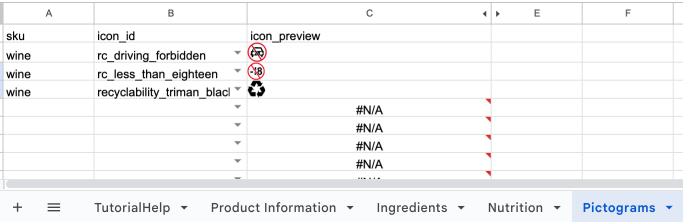
Implemented an upload behavior: if a value exists in the editor but is absent in the Excel sheet, the value will be removed from the e-label editor. This ensures that values and empty fields in the Excel sheet will replace corresponding entries in the editor.