Getting Started
Scantrust iOS SDK is the native SDK for the Scantrust Scan Engine.
The SDK offers the management of the camera, the image processing of the incoming frames and other features includes some utility functions.
Installation
-
Copy
ScantrustSDK.xcframeworkto your project root folder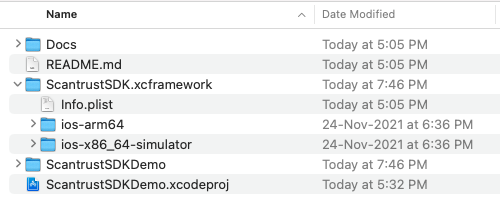
-
Add the SDK framwork to your project and don't forgot to check App target
-
Add Linker flags in project build settings
- Goto Target -> Build Settings -> Search for "Other Linker Flags"
- Add below flags one by one -
-ObjC--lstdc++--liconv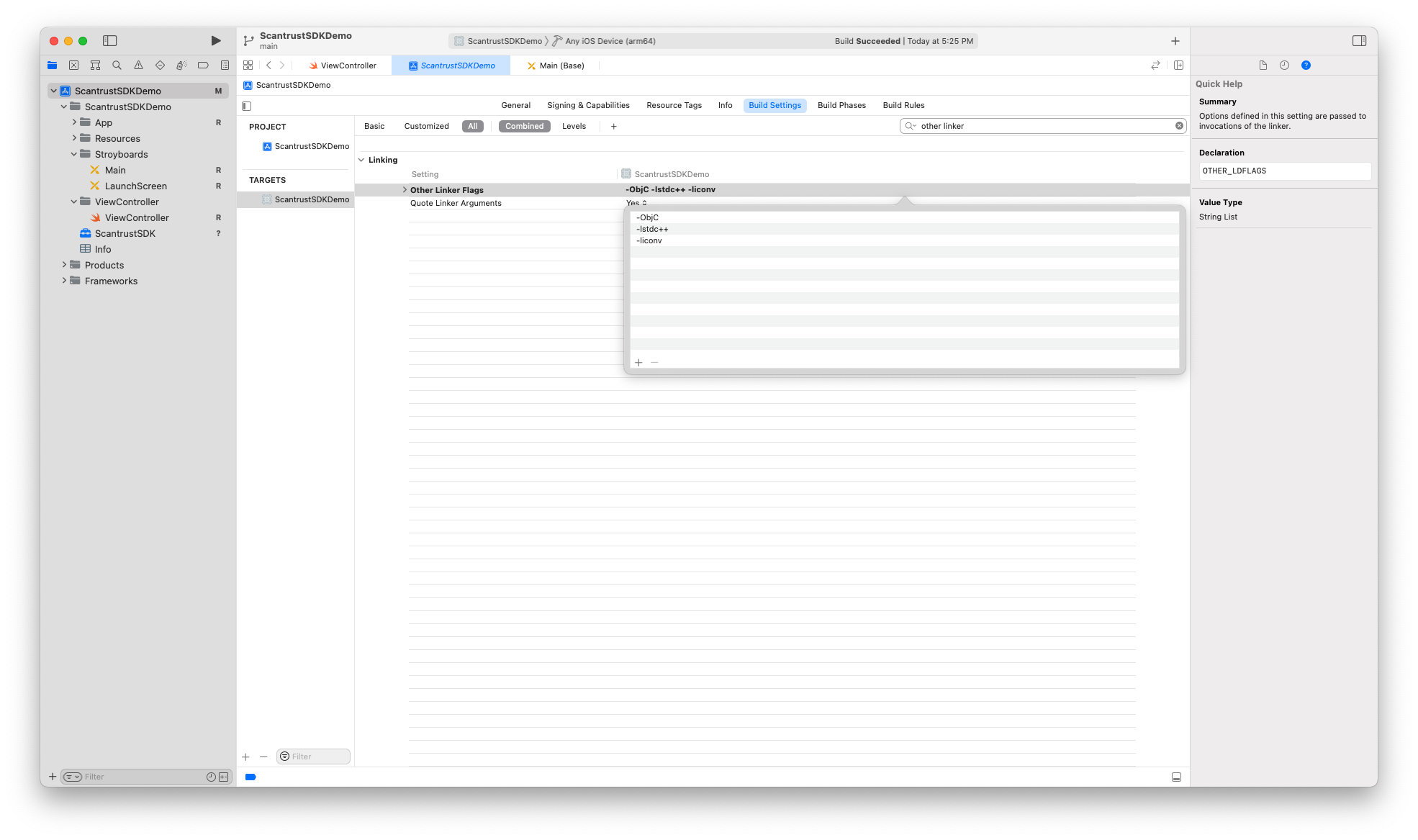
-
Make sure the framework is linked in your project or follow the below steps to add it manually.
- Goto Target -> Build Phases -> Link Binary with Libraries
- Click
+icon and selectScantrustSDK.xcframeworkandlibiconv.tbdfiles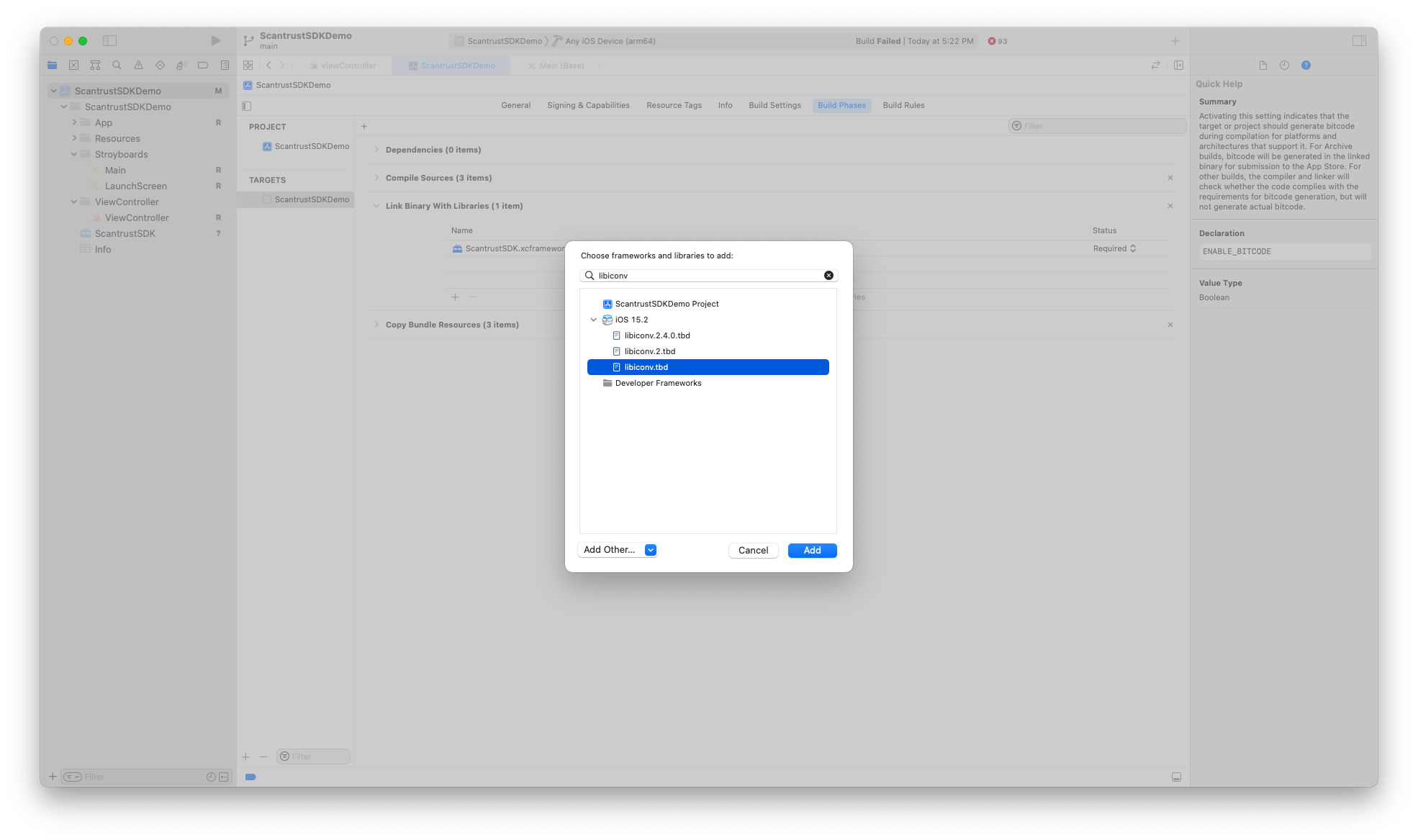
- In case if the library file is not visible - select "Add Other.." button and select it from project root folder
-
Add
Privacy - Camera Usage DescriptionandPrivacy - Location When In Use Usage Descriptionwith information string to your projectInfo.plist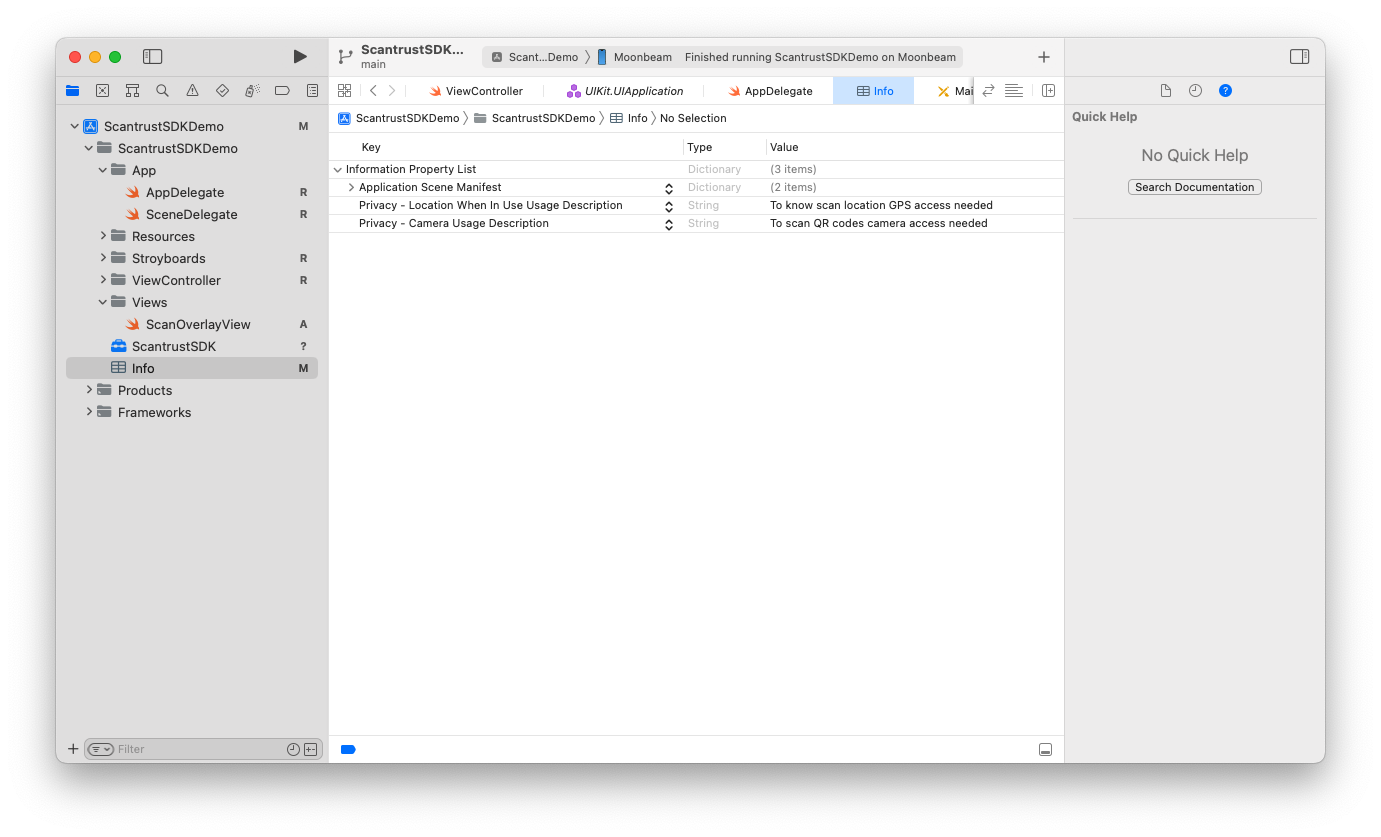
Prerequisites
To authenticate or scan the secure QR codes there are some limits, only the iPhones which has higher quality iSight camera can scan the secure QR codes. For other iPhones, iPads and iPods the SDK will work like a normal QR code reader and it will give the scanned QR code URL/Text back. To get to know more about compatible phones please check this link or use the SDK utility method to identify current device is compatible for authenticating Scantrust code or not.
-
Minimum deployment target as iOS 11.0 and above.
-
In order for SDK to work, the following device permissions are required:
- Camera:
NSCameraUsageDescription To scan QR codes - Location:
NSLocationWhenInUseUsageDescription Location is required to find out where you are - Camera preview view must be full screen excluding the navigation bar and status bar
- Camera: